VIDEO THAM KHẢO
Giới thiệu về LVM (Logical Volume Manager)
LVM là một công cụ để quản lý phân vùng logic được tạo và phân bổ từ các ổ đĩa vật lý. Với LVM bạn có thể dễ dàng tạo mới, thay đổi kích thước hoặc xóa bỏ phân vùng đã tạo.
LVM được sử dụng cho các mục đích sau
- Tạo 1 hoặc nhiều phần vùng logic hoặc phân vùng với toàn bộ đĩa cứng (hơi giống với RAID 0, nhưng tương tự như JBOD), cho phép thay đổi kích thước volume.
- Quản lý trang trại đĩa cứng lớn (Large hard Disk Farms) bằng cách cho phép thêm và thay thế đĩa mà không bị ngừng hoạt động hoặc gián đoạn dịch vụ, kết hợp với trao đổi nóng (hot swapping).
- Trên các hệ thống nhỏ (như máy tính để bàn), thay vì phải ước tính thời gian cài đặt, phân vùng có thể cần lớn đến mức nào, LVM cho phép các hệ thống tệp dễ dàng thay đổi kích thước khi cần.
- Thực hiện sao lưu nhất quán bằng cách tạo snapshot nhanh các khối một cách hợp lý.
- Mã hóa nhiều phân vùng vật lý bằng một mật khẩu.
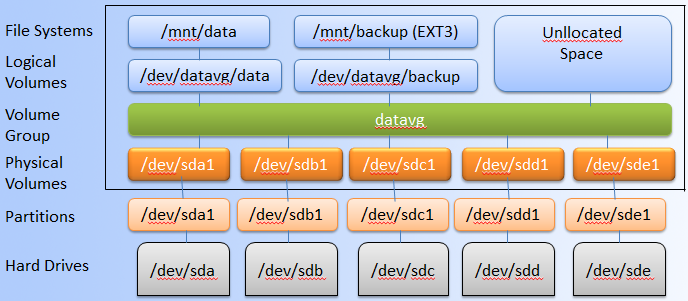
Bài viết này sẽ hướng dẫn các bạn mở rộng dung lượng ổ cứng của máy ảo Centos trên VMware.
Mở rộng dung lượng ổ cứng của máy ảo Centos trên VMware
Các bạn có thể kiểm tra dung lượng của phân vùng, ổ cứng bằng lệnh df và fdisk như sau:
[root@localhost ~]# df -h Filesystem Size Used Avail Use% Mounted on devtmpfs 1.9G 0 1.9G 0% /dev tmpfs 1.9G 0 1.9G 0% /dev/shm tmpfs 1.9G 8.6M 1.9G 1% /run tmpfs 1.9G 0 1.9G 0% /sys/fs/cgroup /dev/mapper/centos-root 17G 1.5G 16G 9% / /dev/sda1 1014M 173M 842M 17% /boot tmpfs 379M 0 379M 0% /run/user/0 [root@localhost ~]# fdisk /dev/sda Welcome to fdisk (util-linux 2.23.2). Changes will remain in memory only, until you decide to write them. Be careful before using the write command. Command (m for help): p Disk /dev/sda: 21.5 GB, 21474836480 bytes, 41943040 sectors Units = sectors of 1 * 512 = 512 bytes Sector size (logical/physical): 512 bytes / 512 bytes I/O size (minimum/optimal): 512 bytes / 512 bytes Disk label type: dos Disk identifier: 0x000c6ffe Device Boot Start End Blocks Id System /dev/sda1 * 2048 2099199 1048576 83 Linux /dev/sda2 2099200 41943039 19921920 8e Linux LVM
Sau khi tắt máy và mở rộng ổ cứng của máy ảo lên 40GB, thực thi lệnh fdisk một lần nữa để xác nhận.
[root@localhost ~]# fdisk /dev/sda Welcome to fdisk (util-linux 2.23.2). Changes will remain in memory only, until you decide to write them. Be careful before using the write command. Command (m for help): p Disk /dev/sda: 42.9 GB, 42949672960 bytes, 83886080 sectors Units = sectors of 1 * 512 = 512 bytes Sector size (logical/physical): 512 bytes / 512 bytes I/O size (minimum/optimal): 512 bytes / 512 bytes Disk label type: dos Disk identifier: 0x000c6ffe Device Boot Start End Blocks Id System /dev/sda1 * 2048 2099199 1048576 83 Linux /dev/sda2 2099200 41943039 19921920 8e Linux LVM
Chúng ta thấy sda đã được tăng dung lượng lên 42,9GB.
Để tăng dung lương phân vùng /dev/mapper/centos-root lên 40GB các bạn làm theo các bước sau:
Tạo phân vùng sda3
[root@localhost ~]# fdisk /dev/sda
Welcome to fdisk (util-linux 2.23.2).
Changes will remain in memory only, until you decide to write them.
Be careful before using the write command.
Command (m for help): p
Disk /dev/sda: 42.9 GB, 42949672960 bytes, 83886080 sectors
Units = sectors of 1 * 512 = 512 bytes
Sector size (logical/physical): 512 bytes / 512 bytes
I/O size (minimum/optimal): 512 bytes / 512 bytes
Disk label type: dos
Disk identifier: 0x000c6ffe
Device Boot Start End Blocks Id System
/dev/sda1 * 2048 2099199 1048576 83 Linux
/dev/sda2 2099200 41943039 19921920 8e Linux LVM
Command (m for help): n
Partition type:
p primary (2 primary, 0 extended, 2 free)
e extended
Select (default p): p
Partition number (3,4, default 3):
First sector (41943040-83886079, default 41943040):
Using default value 41943040
Last sector, +sectors or +size{K,M,G} (41943040-83886079, default 83886079):
Using default value 83886079
Partition 3 of type Linux and of size 20 GiB is set
Command (m for help): w
The partition table has been altered!
Calling ioctl() to re-read partition table.
WARNING: Re-reading the partition table failed with error 16: Device or resource busy.
The kernel still uses the old table. The new table will be used at
the next reboot or after you run partprobe(8) or kpartx(8)
Syncing disks.
Sau khi tạo xong phân vùng sda3 các bạn nhớ REBOOT máy bằng lệnh reboot hoặc shutdown -r now
Tiếp theo thực thi lệnh pvcreate
[root@localhost ~]# pvcreate /dev/sda3 Physical volume "/dev/sda3" successfully created.
Tiếp theo thực thi lệnh vgextend
[root@localhost ~]# vgextend centos /dev/sda3 Volume group "centos" successfully extended
Kiểm tra kích thước Volume group bẳng lệnh vgdisplay
[root@localhost ~]# vgdisplay --- Volume group --- VG Name centos System ID Format lvm2 Metadata Areas 2 Metadata Sequence No 4 VG Access read/write VG Status resizable MAX LV 0 Cur LV 2 Open LV 2 Max PV 0 Cur PV 2 Act PV 2 VG Size 38.99 GiB PE Size 4.00 MiB Total PE 9982 Alloc PE / Size 4863 / <19.00 GiB Free PE / Size 5119 / <20.00 GiB VG UUID C8wTDr-LdU3-1UZA-hLmN-M6TE-noTJ-uwiVSX
Mở rộng kích thước phân vùng /dev/mapper/centos-root
[root@localhost ~]# lvextend -l +100%FREE /dev/mapper/centos-root Size of logical volume centos/root changed from <17.00 GiB (4351 extents) to 36.99 GiB (9470 extents). Logical volume centos/root successfully resized.
Kiểm tra kích thước Logical volume bẳng lệnh lvdisplay
[root@localhost ~]# lvdisplay --- Logical volume --- LV Path /dev/centos/swap LV Name swap VG Name centos LV UUID 3hj2GP-mbog-Yd1G-SU83-2in0-LEoU-ltkSlD LV Write Access read/write LV Creation host, time localhost, 2019-10-02 12:35:39 +0900 LV Status available # open 2 LV Size 2.00 GiB Current LE 512 Segments 1 Allocation inherit Read ahead sectors auto - currently set to 8192 Block device 253:1 --- Logical volume --- LV Path /dev/centos/root LV Name root VG Name centos LV UUID pOIcHS-E0R2-6frL-Xza2-jWdl-z51k-rTApGW LV Write Access read/write LV Creation host, time localhost, 2019-10-02 12:35:40 +0900 LV Status available # open 1 LV Size 36.99 GiB Current LE 9470 Segments 2 Allocation inherit Read ahead sectors auto - currently set to 8192 Block device 253:0
Chúng ta thấy /dev/centos/root đã được mở rộng lên 36,99 GB
Tiếp theo chúng ta tiến hành resize filesystem:
Trên Centos 6:
resize2fs /dev/mapper/centos-root
Trên Centos 7
[root@localhost ~]# xfs_growfs /dev/mapper/centos-root
meta-data=/dev/mapper/centos-root isize=512 agcount=4, agsize=1113856 blks
= sectsz=512 attr=2, projid32bit=1
= crc=1 finobt=0 spinodes=0
data = bsize=4096 blocks=4455424, imaxpct=25
= sunit=0 swidth=0 blks
naming =version 2 bsize=4096 ascii-ci=0 ftype=1
log =internal bsize=4096 blocks=2560, version=2
= sectsz=512 sunit=0 blks, lazy-count=1
realtime =none extsz=4096 blocks=0, rtextents=0
data blocks changed from 4455424 to 9697280
Kiểm tra lại một lên nữa bằng lệnh df
[root@localhost ~]# df -h Filesystem Size Used Avail Use% Mounted on devtmpfs 1.9G 0 1.9G 0% /dev tmpfs 1.9G 0 1.9G 0% /dev/shm tmpfs 1.9G 8.6M 1.9G 1% /run tmpfs 1.9G 0 1.9G 0% /sys/fs/cgroup /dev/mapper/centos-root 37G 1.3G 36G 4% / /dev/sda1 1014M 186M 829M 19% /boot tmpfs 379M 0 379M 0% /run/user/0
Việc thay đổi kích thước ổ cứng hay phân vùng có thể mang đến các rủi ro như thao tác nhầm hay mất dữ liệu, do đó các bạn nên sao lưu trước khi thực hiện. Chúc các bạn thành công.









